Elements Onboarding Steps
Walk through these steps to set up your Elements app
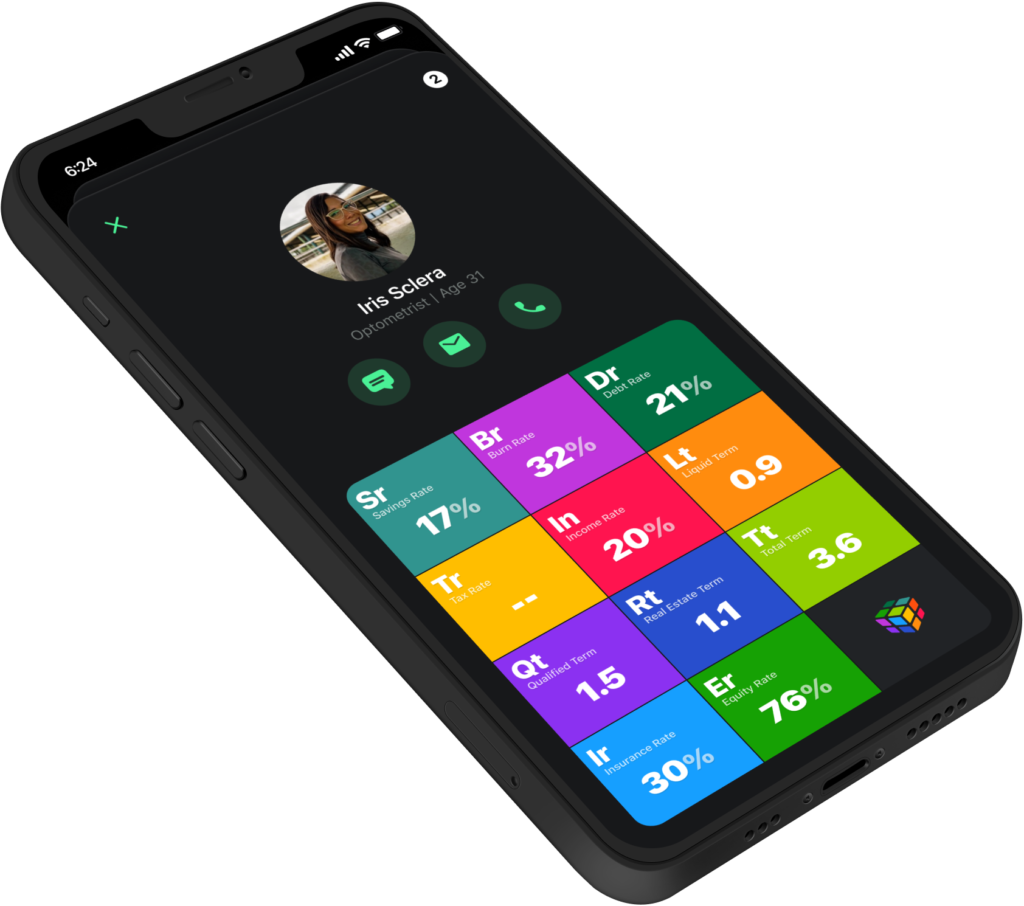
Step 1. Create Your Elements Account
iPhone App
1. Create your login using the QR Code
or CLICK HERE
2. Download the iPhone app
3. Login and complete onboarding
OR
Web Version
1. Go to https://my.getelements.com/
2. Login and complete onboarding
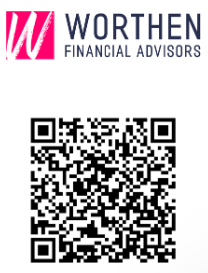
Step 2. Add Accounts
Here is a quick video on how to connect your account through Plaid.
When you are ready to enter an account, hit the + button at the bottom of your ‘Net Worth’ screen. You can connect an account with Plaid or manually enter an asset or debt.
Step 3. Populating the Elements
Add Spending
On the Elements Page under ‘Cash Flow,’ click on ‘Spending.’ Here, you can update your monthly spending. NOTE: This includes any debt payments
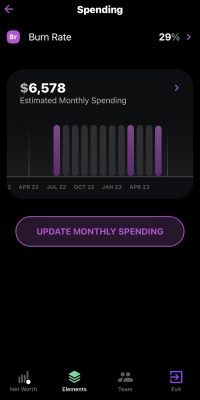
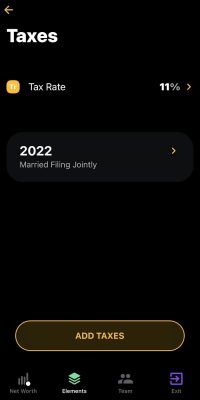
Add Taxes
On the Elements Page, under ‘Cash Flow,’ click on ‘Taxes.’ Here, you can add how much you paid in taxes in a particular year. You can also upload your tax return for each year, so that we can review it.
Add Income
On the Elements Page, under ‘Cash Flow,’ click on ‘Income.’ Here, you can report your income source(s).
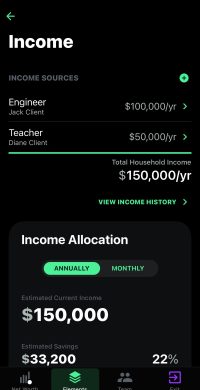
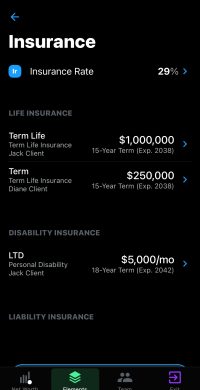




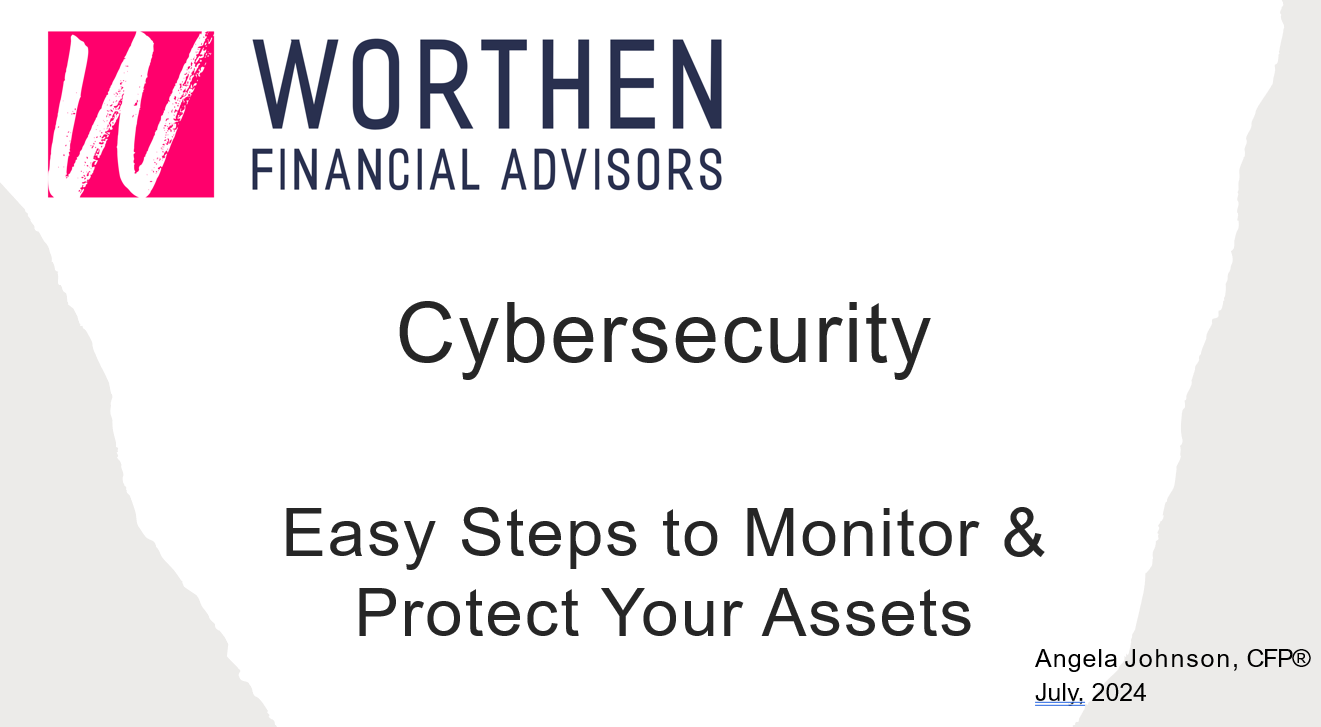

 by Launch Kits
by Launch Kits